Q:
The printer and the printer software cannot be connected. What should I do?
Analysis:
There are usually two ways for printers to connect to printing software: "TCP" and "USB"
To check the corresponding communication method, please refer to the following.
"TCP" Communication solution:
Step 1: Check if the network port of your computer is gigabit or above
Confirm whether the network port of the computer connected to the printer is gigabit or above.
1. You can check whether the name of the network port contains the character "GbE"
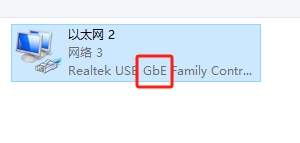
2. After the network cable is connected, check the Ethernet status and see if the "speed" is 1.0Gbps or above
At the same time, please confirm the use of the original network cable of the machine or another gigabit or higher network cable.
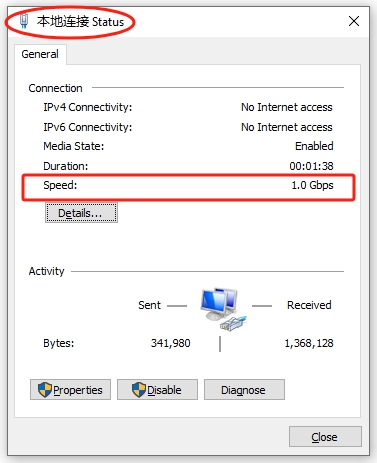
3. Or search for "hardware" on the Internet to check if the corresponding network card hardware name is a gigabit or higher network card
Based on the above confirmation, if it is not a gigabit or higher network port, the network port needs to be changed and then reconnected for testing.
If it is confirmed to be a gigabit or higher network port, please refer to the following steps.
Step 2: Check whether the IP address of the corresponding network port of the computer is set correctly
Check if the computer has multiple network ports, find the corresponding network port name for connecting to the printer, and check the IP address Settings.
You can refer to the following instructions and videos:
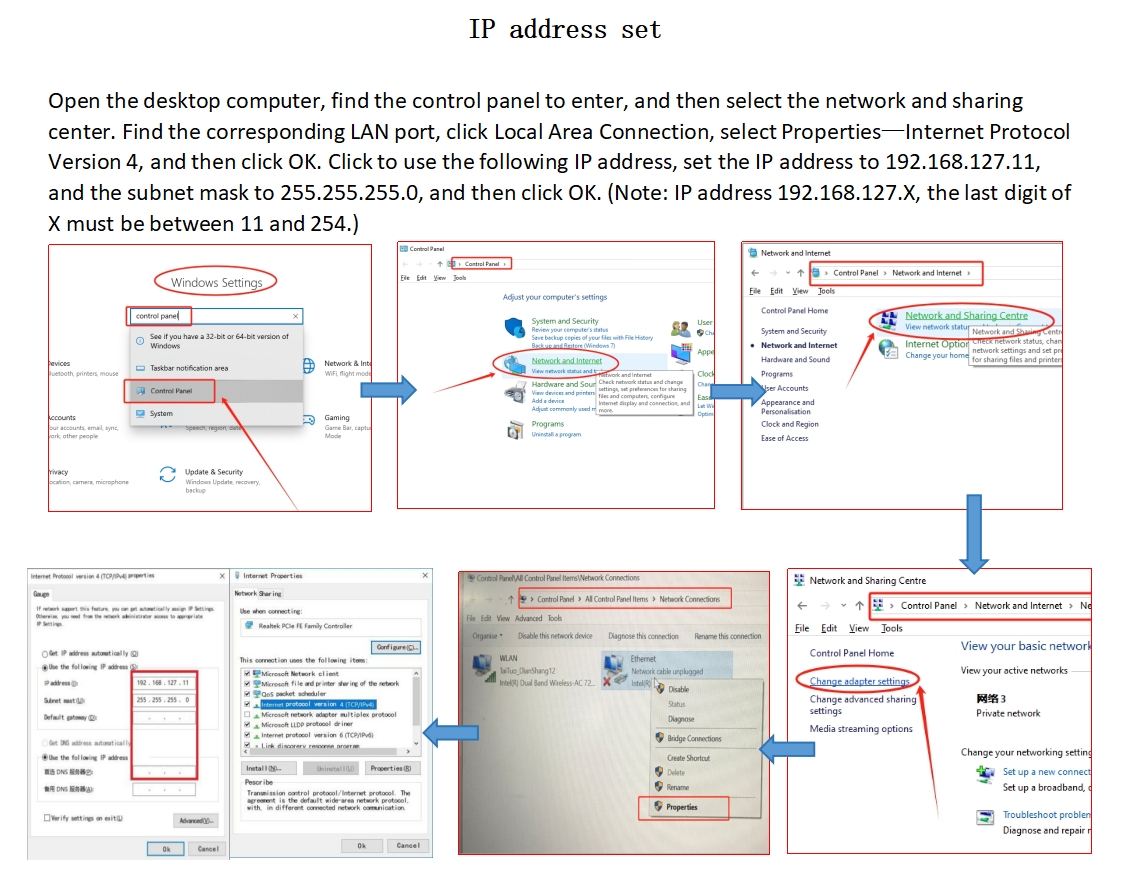
Video of computer IP address setting operation:
Step 3: Check the communication interface Settings of the printer software
Check whether the communication interface of the printer software is set to "TCP".
After setting it up, the printer software needs to be restarted.
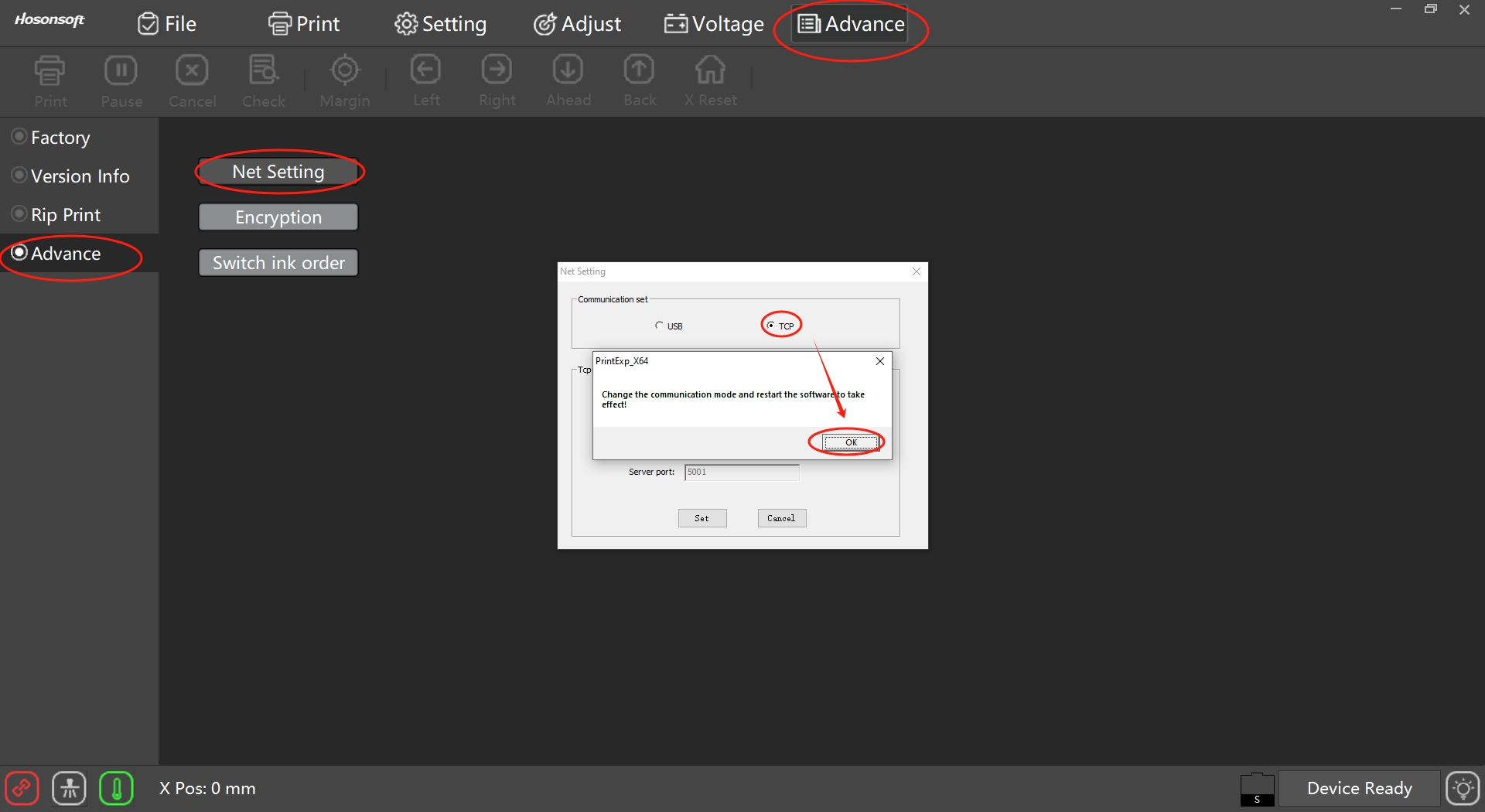
"USB" Communication solution:
Step 1: Check if the USB port of your computer is 3.0 or above
Confirm whether the USB port connecting the computer to the printer is 3.0 or above.
First, you can distinguish it from the appearance of the USB port. Usually, the USB3.0 port is blue or marked with "SS".
Secondly, you can check the corresponding port through the "Device Manager" on your computer.
At the same time, please confirm the use of the original network cable of the machine or another gigabit or higher network cable.

Step 2: Check whether the USB device driver on your computer is installed correctly
The computer needs to install the corresponding USB device driver.
The driver file is as follows: USB Device Driver.zip
Before installing the USB device driver, do not connect the USB cable first. Then click on setup.exe to run it, and follow the prompts to complete the installation.
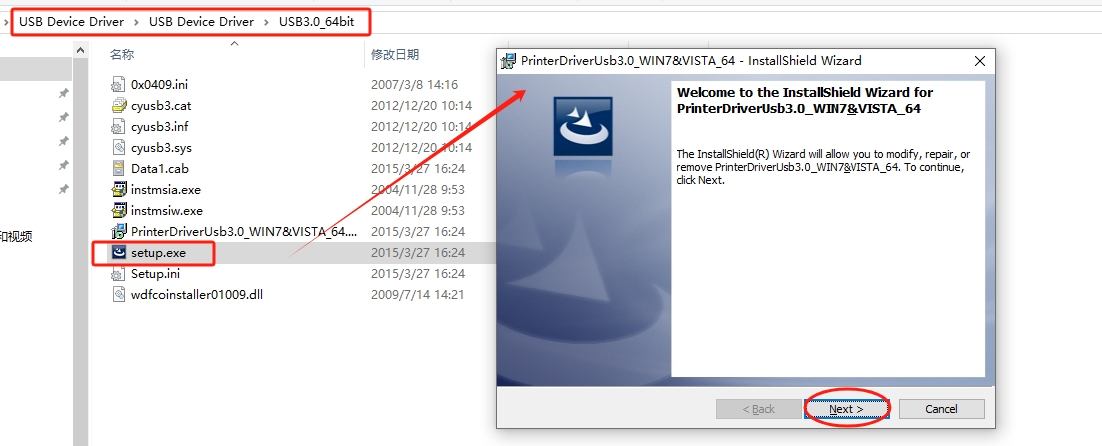
After the installation is complete, please connect the USB cable of the printer. At this point, the system will automatically search for the device and complete the driver installation automatically.
If the installation is successful and the device still cannot be found after plugging and unplugging the USB cable connected to the printer, you can wait for a moment and plug and unplug it again.
This is very likely caused by the relatively slow update of information driven by the computer.
Step 3: Check the communication interface Settings of the printing software
Check whether the communication interface of the printing software is set to "USB".
After setting it up, the printing software needs to be restarted.
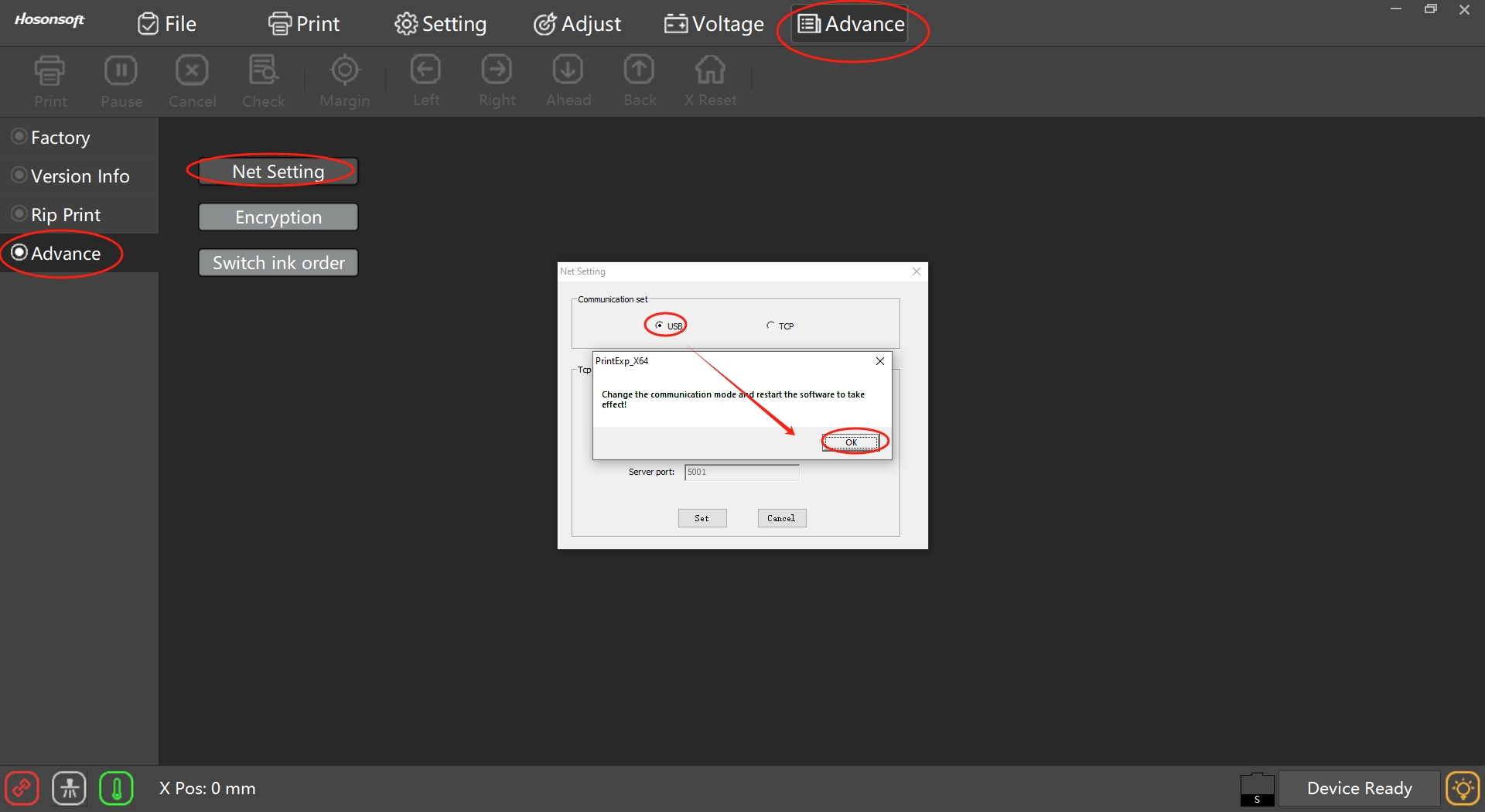
Note: If the problem cannot be solved through the above methods, it is recommended to contact our relevant engineers for professional services.
If you have any questions, please contact the relevant personnel.
Add: No.6-2, Jinhua Zhong Road,Zhongshan
Tel: 86-760-88667090
Fax: 86-760-88667096
E-mail: market2@titanjet.com.cn
betty@titanjet.com.cn
he@titanjet.com.cn